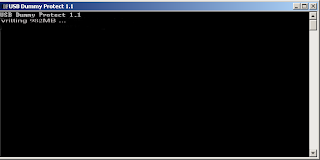Simple Trick to Secure Your USB flash Drive From VIRUS by convert it to NTFS
In this post, we will discuss the solutions to tackle two situations:
- prevent your USB drive from getting infected.
- protect your system from USB drive virus attack
1. Securing the USB Flash Drive
There are plenty of solution to safeguard the USB drive, but most of them are computer specific. The method described here should work across different Windows computers.
The following method uses the security permission of NTFS file format to secure your USB drive.
Note: The default filesystem for most
USB drive
is Fat32, which is good if you are using the it on different platforms
such as Linux, Mac OS and Windows. If you are using it primarily on
Windows, you can safely convert the file system to NTFS.
Note: You should not convert the USB drive to NTFS if it is less than 2GB in size as the performance of the USB drive may get affected.
To convert a USB drive to NTFS file system, follow the steps below:
1. Insert the
USB drive and then go to Device Manager.
2. Under Disk Drives, right click the USB drive name and select “Properties”.

3. Go to Policies tab and select “Better performance” under Removal policy.

4. Now go to Computer, right click the USB drive and select Format.

5. Make sure NTFS is selected from the File System drop down menu.

6. Click “Start” to format the USB using NTFS file system.
Now that we have formatted our
USB drive using NTFS file system, the next step is to configure the security permissions such that the root of the USB drive remains read-only.
1. Go to Computer, right click the USB drive and select Properties.

2. Go to the Security tab and make sure “Everyone” has read-only rights on the root folder.

3. Lastly, create a folder called “Write” and give it permissions for read/write. Now whenever you insert your
USB drive, any virus on the PC won’t be able to write to the root of the USB drive. For you, you can save your data to the “Write” folder.
2. Keep Windows Safe from USB Drive Virus Attacks
To effectively prevent the virus in the USB drive
from attacking the computer, the best way is to disable the “autorun”
feature so virus don’t get activated in the first place. (The virus
usually hide itself in the “autorun.inf” file in the USB drive so that it is activated the moment you inserted your USB drive.)
Download USB Protector and be safe on virus infected computers. It’s not an antivirus, but it protects the usb drive by
writing a dummy file which takes all space and leaves no free memory for
virus to write into it.
Key Feature:
This utility makes sure that no virus enters your pen drive without your permission.
How to use USB protector:
- Copy the software into your USB drive.
- Execute the file from USB in a virus free environment. [for eg, your PC.]
- It will create dummy files and takes all free space in your drive.
- Put the usb drive in any virus infected PC’s and your drive will not be nfected.
Click Here to Download USB protector [Size 4.1KB]
Please feel free to ask in the comment section below.